COME DANCE WITH LAGUNA DANCERS ON ZOOM
Lee Otterholt is inviting you to a ZOOM LID DANCE MEETING.
SUNDAY APRIL 12, 6:00 – 8:00 pm
Lee Otterholt will do some dance teaching and some reviews
If you have dance requests for review, teaching or just dancing, send them to: moc.oohay@tlohrettoeeL
Click here to join the meeting
MEETING ID: 973 571 5210
PASSWORD: 323823
Feel free to make donations to LAGUNA INTERNATIONAL DANCERS $ 7.00
Click here to donate with PayPal, debit, or credit card.
For additional guidance for attending Zoom meeting
(credit to Sonia Connelly) and (Sherry Cochran )
- What do I need to attend a group online
It’s free to download the Zoom app and attend meetings. You’ll need a computer, tablet, or phone, preferably with a camera (built-in is fine), a good internet connection, some open space to dance, and some dances you can do fairly well on your own. Optional: good speakers to make the music sound better. - How do I get started
Click on the meeting link before the meeting and install the Zoom app when prompted. Check that your sound and video work by joining a test meeting. Take a few moments to explore the app, and notice the row of useful buttons along the bottom. - How do I join a meeting
When the time comes, click on the meeting link and open the Zoom app. You can also enter the Meeting ID at zoom.us/join. - How do I see everyone
At the top right of the screen, there’s a button that says either Speaker View or Gallery View. Gallery View shows you everyone, and Speaker view shows you the person who’s speaking filling the screen. - How do I make sure I can see one dancer’s feet
You can pin that dancer’s video, by clicking on the video and selecting “Pin Video”. Click “Switch to active speaker” on upper left or double tap the video to unpin. The host can also spotlight one video for everyone, see below. - How do I mute my microphone
You’ll want to mute your mic except when you have something to say, to avoid interrupting others or grabbing the spotlight during a dance unintentionally. Click on the mic symbol at the bottom left of the window, or click the Mute button over your video. Click again to turn it back on. - How do I turn off my video
If you’re taking a break or just don’t want to share video, click the video camera button at the bottom left of the screen. Click again to turn it back on. - My camera doesn’t work!
Zoom has camera troubleshooting tips for various operating systems. Check that no other app is using the camera, and that the Zoom app has permission to use the camera (and mic). - My microphone doesn’t work!
Zoom has microphone troubleshooting tips for mobile devices. You can also test your audio. - Something is wonky during a session!
If sound is garbled, video is jerky, or the view gets stuck in some way, try turning your video off. If that doesn’t help, try leaving the meeting, closing the Zoom app, and coming back in. Restarting your router and modem (unplug and plug back in) every month or two can clear up some issues. Check with your internet provider that you have enough bandwidth for video streaming.
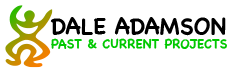
Leave A Comment